Microsoft 365 SSO Integration
In this article
Using Microsoft 365 for Single Sign-On
What it looks like when approval is required before using SSO
For IT Admins: Reviewing admin consent requests and taking action
Using Microsoft 365 for Single Sign-On (SSO)
Pivott supports single sign-on (SSO) with Microsoft 365 accounts. If you already have a Pivott account, and your Pivott email address matches the email address of your Microsoft 365 account, you should be able to use Sign In With Microsoft automatically:

What it looks like when approval is required before using SSO
Some organizations using Microsoft 365 may require their users to request approval from their IT administrators first before accessing an application with single sign-on.
Here’s what it looks like when a user runs into an approval request:
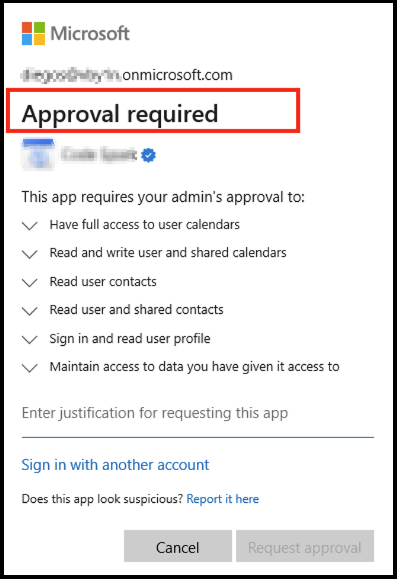
If you're a user, please fill in the justification section and click Request Approval so your IT administrator can take action on the request.
For IT Admins: Reviewing admin consent requests and taking action
To review the admin consent requests and take action:
- Sign in to your Microsoft Entra admin center.
- Browse to Identity > Applications > Enterprise applications.
- Under Activity, select Admin consent requests.
- Select My Pending tab to view and act on the pending requests.
- Select the application that is being requested from the list (in this case, Pivott).
- Review and approve the request as appropriate.

Troubleshooting
For more info, see: Review and take action on admin consent requests - Microsoft Entra ID