Using Tasks
Overview
Pivott’s Tasks feature helps your team manage key dates and to-dos for vendors, properties, and contracts. Get reminders by email or in-app notifications, mark tasks complete, see who completed them, and track everything in a calendar view.
Creating a New Reminder
- Go to the Home Page and navigate to the Tasks section.
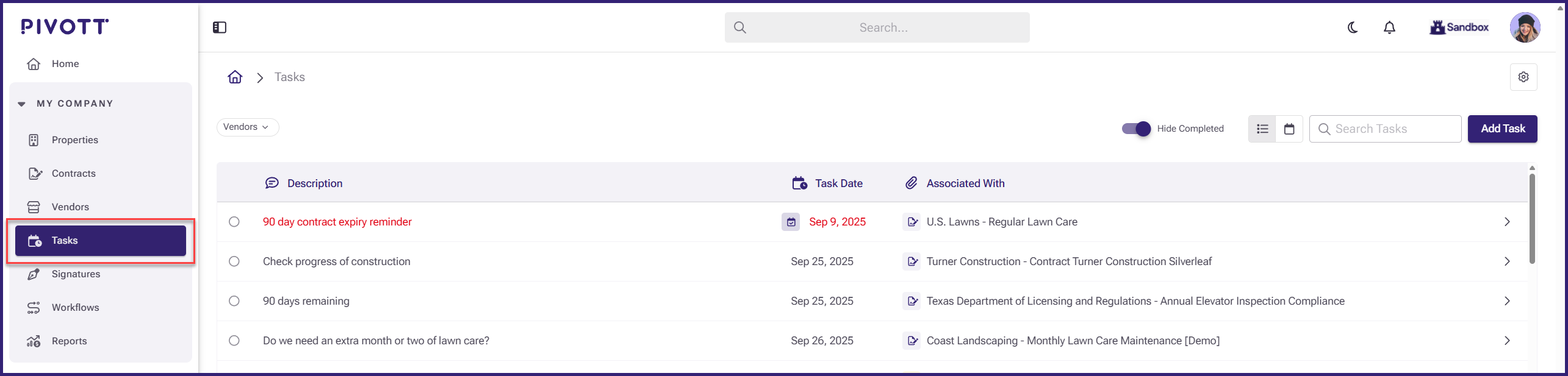
- Click Add Task.
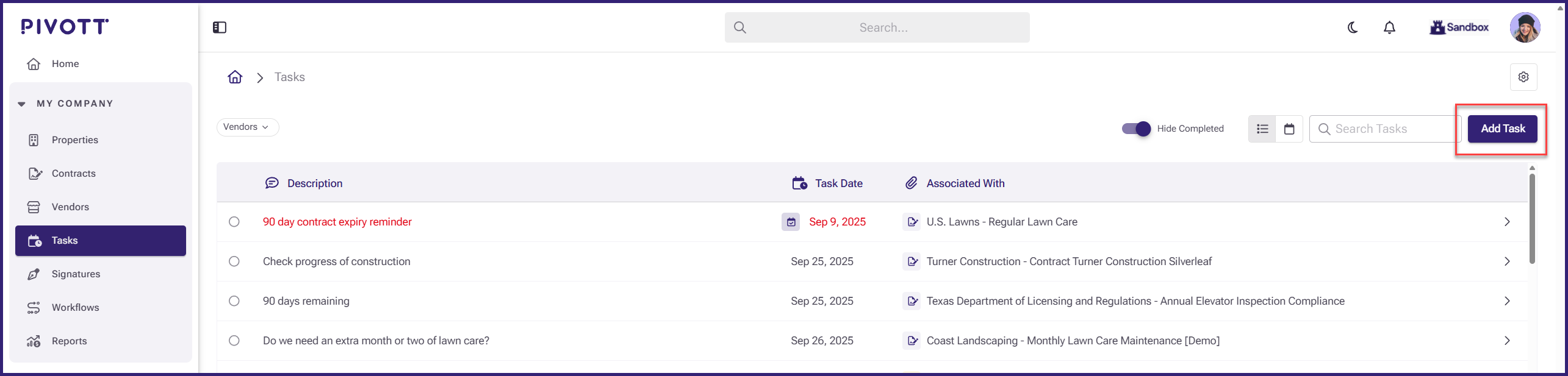
- You can search for and select a Property, Vendor, or Contract to associate with the task.
- Based on your selection:
- Vendor or Property:
- Enter a brief description of the task.
- Select the date the reminder should be sent.
- Contract:
- Enter a brief description.
- Choose when to send the reminder:
- A specific date, or
- A certain number of days before, on, or after the contract start or end date.
- Vendor or Property:
- Click Save Task.
- Use the downward arrow to:
- Duplicate Entry, or
- Add Another Entry.
- Use the downward arrow to:
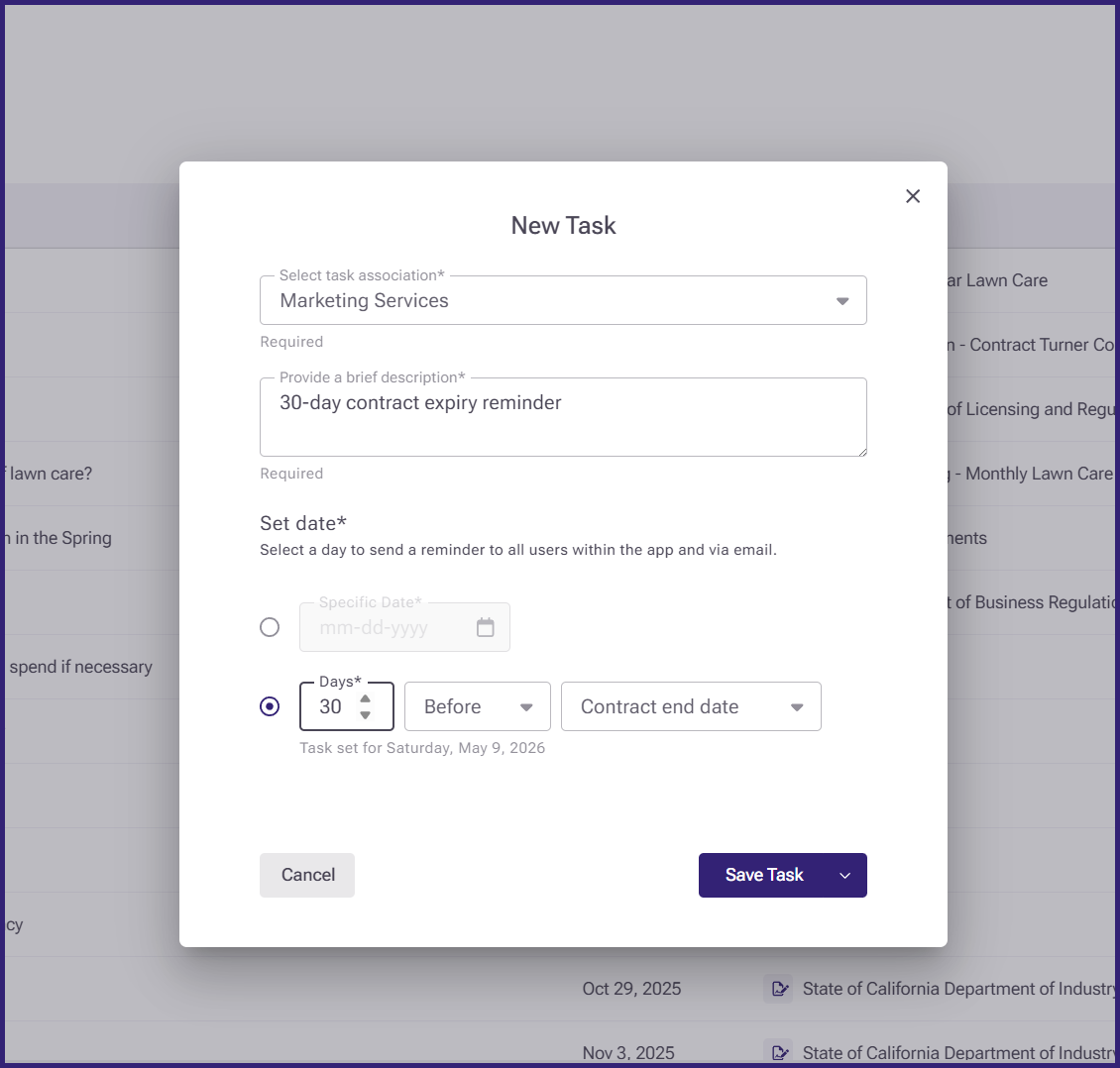
Editing an Existing Task
- Find the task in the Task list and click to edit
- Make any necessary changes.
- Click Save Task to confirm updates.
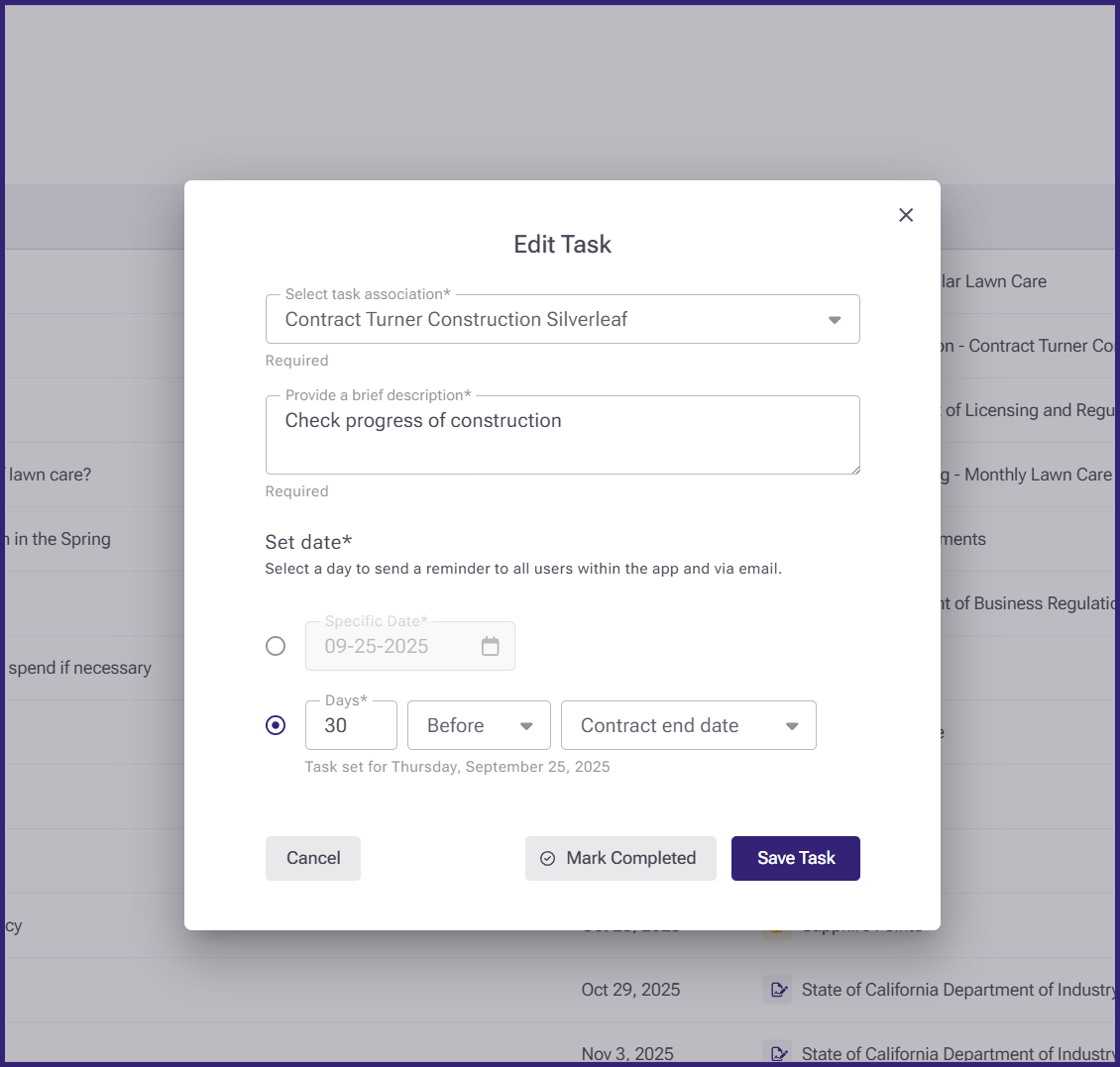
Deleting a Task
- Click the Delete (trash) icon next to the task.
- Confirm by clicking Delete in the pop-up.


Notifications and Email Reminders
Reminders trigger both in-app and email notifications to all users based on the selected reminder date.
In-App Notifications
- Click the bell icon in the top right corner to view reminders.
- You can:
- Click Mark As Read, or
- Delete them by clicking the trash icon.

Email Reminders
- Users receive Reminder Digests summarizing upcoming tasks.

- Digest frequency can be:
- Weekly
- Monthly
- Custom
- To configure digest settings for your organization, please contact your Account Manager or email help@pivott.io — we'll help you get set up!
Completing Tasks
Key Features
- Click the circle next to a task to mark it as complete.
- Completed tasks are automatically hidden from the main list.
- Toggle to view completed tasks at any time.
- View the user and timestamp of who completed the task.
- Applies across all task locations — Vendors, Properties, and Contracts.

Calendar Integration
- Completed tasks are visible in the Calendar View.
- If synced with Google or Outlook, completed tasks will also show as "completed" in your calendar.
